I cannot connect to AirYorkPLUS on my Mac
First, try these general troubleshooting steps found at the link below:
I've checked and my account works but I still can't connect on my Mac
Potential Problem I was connected just fine recently but now I can’t connect. / I changed my password recently and now I can’t get internet on AirYorkPLUS
- Answer: Try resetting your connection on AirYorkPLUS by deleting and re-adding the network.
- To forget the network follow these steps:
- Click the wi-fi icon on your Mac and go to “Open Network Preferences”
- Click the “Advanced” button
- Under the Wi-Fi tab, find and select AirYorkPLUS and click on the “-“ (minus sign) at the bottom of the list to remove it.
- Pro tip: if you have Wi-Fi info and AirYorkGUEST in the list, you should delete these as well for a cleaner interface.
- Reconnect to AirYorkPlus in the dropdown menu next to “Network Name”
- Enter your Passport York credentials to authenticate to the Wi-Fi
- Should a pop-up appear about verifying the certificate, click on “Trust” or “Continue” depending on the option presented.
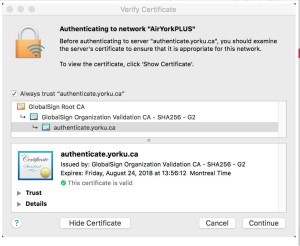
- Should a pop-up appear about verifying the certificate, click on “Trust” or “Continue” depending on the option presented.
- Enter your Passport York credentials to authenticate to the Wi-Fi
- To forget the network follow these steps:
If you are still unable to connect, fill out the AirYorkPLUS problem report form found at the following link:
https://www.glendon.yorku.ca/its/ppy/help-resources/forms/glendon-airyorkplus-request/