How do I install Microsoft Teams on my desktop?
1. Go to teams.microsoft.com and log in with ppy@yorku.ca account
2. On the left menu all the way at the bottom, there's an icon - Download Desktop App. Click it
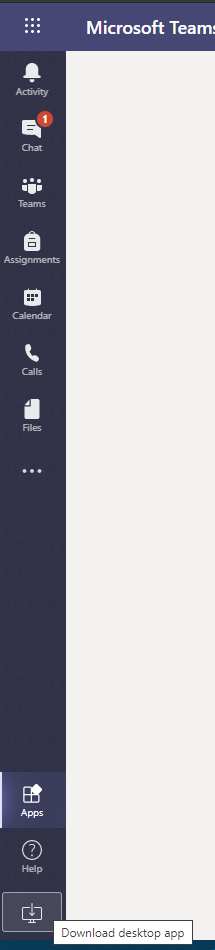
3. Once the program is downloaded, click on it to install:
4. The application will install on the desktop:
5. Double click on the icon, log in ppy@yorku.ca.
6. Here you will be redirected to our login page. Sign in with ppy@yorku.ca.
7. You may choose to stay logged in:
8. Teams is now on your desktop and set up to run from the icon: